What’s New Solid Edge 2025

I’m always excited when it comes to What’s New stuff. Solid Edge 2025 is getting ready for release, and they’ve put out some info on it.
Interface adjustments
It seems the SE interface gets a lot of adjustments. The vertical command bar has seen a lot of changes, and in this release it is being refined again. At first, the changes looked very SWish, but now I think they’re trying to put a Siemens stamp on this new way of presenting or collecting information.
I think it looks good, but you’ll still wind up using the tool tips just to understand what all the new icons are about for the first couple of days you work with it. The old horizontal command bar was very efficient. Maybe too efficient. I thought you had to be a long-time user to be much good with it. The new vertical bar is less sparse (more verbose) but still presents the steps sequentially. To me, this is a nice step forward, and it looks good.

And I might be wrong, but some of the icons look a little bigger. I’ve been attributing this to funky monitor settings and increasingly bad eye sight, but I think it’s really true. The icons in some toolbars are easier to see and distinguish from one another. To me, this is a win. Not everyone who uses the software is 25 years old with perfect eyesight. And truly, everyone has huge displays these days, so the icons should get bigger.

Another thing I want to mention here has to do with a workflow problem I’ve mentioned in the past. Notice that in the Select step, there is a new Selected box that counts the selected items. Notice also that if you use the drop down in the Selected list box, it actually lists the features or named items that are selected. Nice touch! It used to be that SE relied very heavily on visual feedback when it came to lists of selected items for features – you’d only get a highlight in the graphics window. This may look minor, but to me it gives me new confidence that I have done what I was supposed to do and can proceed.
This Selected Box enhancement doesn’t extend to all corners of the software, such as the Boundary surface, however. A little (more) patience, I guess.
The What’s New overview video spoke of the ability to customize the context toolbar, but the only capability in this direction I was able to find was the ability to turn it off for RMB menus under Options/Helpers.

Patterns without sketches

One of my on-going complaints with SE over time has been that after a while of not using it, or using something else, I could never figure out how to use feature patterns, and I was always confused about why it kicked you into sketch mode. It turned out of course that you had to use the sketcher to set up the pattern. Was this a good way to do it? Maybe, but I didn’t get it.
The new pattern setting is called Quick Pattern and it works pretty much the same as the old way of patterning, but they force you into the rectangle or circle drag mode with the start point of the sketch already selected for you at the center of the first feature. It’s an interesting improvement without conceding to the SW way of doing things (selecting a straight line or edge for a direction). Is it better? I know I won’t be confused with the new way of doing things, so yes, I guess that’s better. More than anything it’s something you can figure out as you use it, which has (in my view) been the historical problem of what’s wrong with Solid Edge (it’s difficult to figure out how things work if your mind has been programmed by SW).

Style picker

This isn’t something I use a lot, but maybe now I’ll use it more because it’s more accessible. It works quite well once you get used to it. Within the Style Palette, activate the eyedropper. Click on a face or feature color on the model. Select Apply, and then click to apply that color to additional faces or features. The workflow seems backwardsish, but it works.
Styles for display colors and textures seem to elude CAD developers. I mean … “styles”? “Appearances”?? What about colors? I guess I just don’t get it. Why do we need a fancy name for such a simple idea?
Anyway, the Style Picker will let you pick and place your style from the model rather than the palette. Just remember that in SE land style is essentially color or texture. It’s better than SW’s “appearances”, but still…

Round command fence select
This is another one that will become helpful, I’m sure. Box select lower right to upper left (or upper left to lower right) gives you a crossing selection, and the other way gives you whatever is fully included in the box. Should be familiar by now. This will speed up mass selections for rounds.
Pack All

There is a new command for the assembly Pathfinder that will consolidate duplicate parts in the tree called Pack All. To access this, right click at the top of the assembly Pathfinder and select Pack All.

On further investigation, there is also a Pack command that will apparently pack just occurrences of the selected item into a group. You can see this highlighted in screen capture of a RMB menu from the assembly Pathfinder with a distinctive icon.

For example, in the image to the right, the icons with the 4 red boxes inside the black box are packed groups. The top group only has one occurrence in it. The lower group has 4 occurrences. If you add an occurrence of a component that is grouped in this way, the occurrence will be added to the group. You don’t need me to tell you what a big help this will be to help keep your assemblies organized.

Pathfinder filter/Search
In order to install the early release 2025 software that Solid Edge gave me to write this article, I had to uninstall my 2024 Community Edition software. It would be really nice to be able to have side-by-side screen shots for a lot of these functions, but I would have needed a second computer set up.
Anyway, from the other posts around this one, you can see I’ve been using SW a bit lately. Just the Maker edition, though. So If things get kind of mixed up in my head, that’s why. A Pathfinder filter doesn’t sound new to me, but maybe it is. I can’t guarantee that SE 2024 doesn’t have this, but I’ve been working with it in SW for a long time, and I can tell you a filter or search on the tree is an excellent thing to have. Whether it’s SE or SW.

It has also been a huge help in the command finder and the huge Options dialog for many releases. But again, you don’t need me to tell you that. Ever since they did away with the idea of an alphabetized index, the need for search has become more important. One of my complaints about the Options dialog is that the left side column is not alphabetized. Search does mitigate that a little, but not completely.
Sheet metal

SE 2025 adds bend deduction and bend allowance in bend length calcs. This has been available in SW for years, right? If I have that wrong let me know, but it seems it’s been in the other software for a long time.
What isn’t in SW is the etching across bends. That’s a handy new feature.
Capital X Panel Designer
Capital X is an online electrical schematic designer. It’s not really my field, but it sounds and looks important, and I thought you might like to know.

Summary
There was a lot of other information in the half hour video on this topic, but I generally just report on CAD developments. The things that caught my attention mostly were Teamcenter enhancements. Check out the rest of What’s New by watching the video.

Bob, the mirror commands that include the feature history are located in the Part/Sheet Metal environments.
The Mirror Components command is what is used in assembly, but it does not include the feature history as it still performs a linked Part Copy.
Unless NX brings its pricing down to SE range, then that alone would justify sales of Midrange CAD. Just depends if Siemens wants to compete in that space that is mostly occupied by SolidWorks.
IMO, Siemens should probably create a tier of NX that is priced in the SE/SWX, then just retire SE. With the Sync tech in NX, it may make that SE to NX transition easier. I think that move could put Dassault on the ropes as it cannot easily do the same thing due to the huge numbers of desktop SolidWorks users and no easy path to CloudWorks.
I think the “one product” idea has been at the heart of the lack of success of SE for a long time. Within the company there is definitely a certain level of jealousy between the two teams.
SE is emphasizing the “small and mid-sized manufacturers” market, maybe at least in part to distinguish themselves from DS, who don’t seem to understand that there is a difference. The SE development team is apparently allowed to go shopping at the NX store and pick up functionality that makes sense for that market. So SE in a way may be transitioning into NX lite in a less obnoxious way than SW is transitioning to Catia lite.
Siemens has a long history of integrating products in a way that brings customers forward. SDRC, UG, etc. They are already on a path that would make sense by integrating SE and NX. The new interface look seems like a small change, but may in fact be another step in the direction of consolidation. The products are already highly compatible, which is much more than DS can say.
I still believe that DS should have just sold off Solidworks rather than try to kill/dissolve/assimilate it. The products and philosophies and customer bases are just too different. It’s clear that they really despise all of the user-centric things that SW did during it’s lifetime, and they are slowly killing those things off one by one with each progressive release.
And lose Dassaults most successful product? Successful I might add in spite of themselves. Cloudworks is just Catia in the cloud rebranded….broken out into modules just like Catia is. They truly don’t understand SolidWorks appeal or don’t care.
Well Matt, as you know I’m a long time SE user almost 30 years, and I don’t trust them anymore when it comes to “new and improved”, especially with the UI… that ended about 4+ years ago, when Siemens decided to make Solid Edge look like every other product they make and let the user be damned.
Anyway You mentioned the “Select” command, but does it still default to one of the dumbest of all ways of using a mouse… a “Directional Fence” instead of “Inside”. This is just lazy programming because they’ve defaulted to a Microsoft Office idea of using a mouse. So, all the “new” details they’ve added to Select command in 2025 are useless if their defaults aren’t logically set for CAD… and it isn’t even sticky button either…. it constantly reverts back to a “Directional Fence” all the time.
Another stupid decision is the Filter is set to include EVRYTHING, where you need to turn off selecting certain geometry or features. So if you’re in a Sketch, without making these constant changes from the default, you’re including Part Features and other stuff. It should be just the opposite. If you’re in a Sketch ONLY geometry in that Sketch should be available to select with the mouse.
Matt, maybe you can find out what happened to “handed” (mirror) parts and assemblies that was promised last year for 2024… it never showed up, and we still don’t have it like SW.
The other disaster with 2024 is AI Relationships that they bragged about last year… this has turned out to be one of the biggest productivity drains in the history of SE. Their AI blows up well constrained Assemblies and corrupts the assembly and if you’re not careful future edits with parts inside these assemblies will crash Solid Edge. I’ve wasted tens of hours every month fixing these errors…. the worst part is, if you don’t save constantly, Solid Edge will eventually crash, losing everything you’ve worked on, except the broken relationships that AI created.
Bob,
Your comments are always interesting because they give the perspective of a long time SE user.
About the fence select, you can get an “inside” selection if you use the lower left to upper right box. “Crossing” is lower right to upper left.
About the filter, I was talking about the search bar on the Pathfinder, not the selection filter, but I get what you’re saying. My one complaint about the Pathfinder search is that it only seems to work in assemblies, not in parts. When I make parts, they tend to have a lot of features, just because most of what I do is surfacing, kind of the opposite of what a lot of SE users make (complex parts, simple assemblies).
Mirror Components can be found in parts under Mirror, and in assemblies under Patterns. It seems to be there unless you’re asking about something else.
I don’t have enough experience with the mates to really comment on the AI stuff without additional research.
Matt,
I didn’t know that about starting the fence in the lower left corner… but you would think that would be an easy thing to find out.
However, it’s another example of forcing the user into knowing little arcane things in order to work all day. And who decided a Bottom Left start to the fence versus a Top Right, Top Left, or Bottom right is the right way to go? This is what’s infuriating with the thinking at SE Development…. is it clever, maybe? Does it add any functionality… absolutely NOT, so why have it?
So have you ever used a “Directional Fence” that overlaps geometry in CAD… The problem with this is when in a 3D view environment, how can you even tell what you’re going to get? Only a programmer who’s never used CAD thinks this type of Fence makes sense…. or more likely they’re just too lazy to know it’s a MS default used in Office Documents…. which by the way is just as annoying.
As Far as Mirroring goes…. I’m talking a “handed” mirrors whereas they described it a year ago:
“Handed parts with full feature tree
Many designs require symmetrically opposite parts or handed parts. These parts are identical, mirrored copies of one another. A new streamlined workflow makes it easier and faster to create these left- /right-handed parts that can remain associative to the original part if needed.
Handed parts can be created using one of two new workflows: the new “Remove Original” option to within “Mirror Copy Part” command, or the new “Save as Mirrored Part” command. Each is much simpler than the previous workflows required to create such a part. The new, handed parts created with these workflows can remain associative to the original part, if desired, by using the “Link to Original” option.
Handed parts can also be created complete with the features used to create and build them, making it easy to parametrically edit the new part. The mirrored part commands is supported in both the Ordered and Synchronous environments.”
Even if you type in Handed Parts Mirror, etc. in any combination into the command finder, you get nothing.
This is an old standard from the 2D autocad days I think. If your selection box diagonal looks like / then it selects anything fully inside, if it looks like \ then it selects anything inside or crossing. Doesn’t matter which corner you start in, just what the diagonal looks like.
SW allows non-rectangular dragged cursor selection fences. There I think the criterion is CW or CCW for inside/crossing.
I think it does that. The big box is opposite handed, and called carenado, labeled “Mirror” in the dialog. The Rotate parts are exact copies just rotated parts in a mirrored position instead of handed parts in a mirrored position..
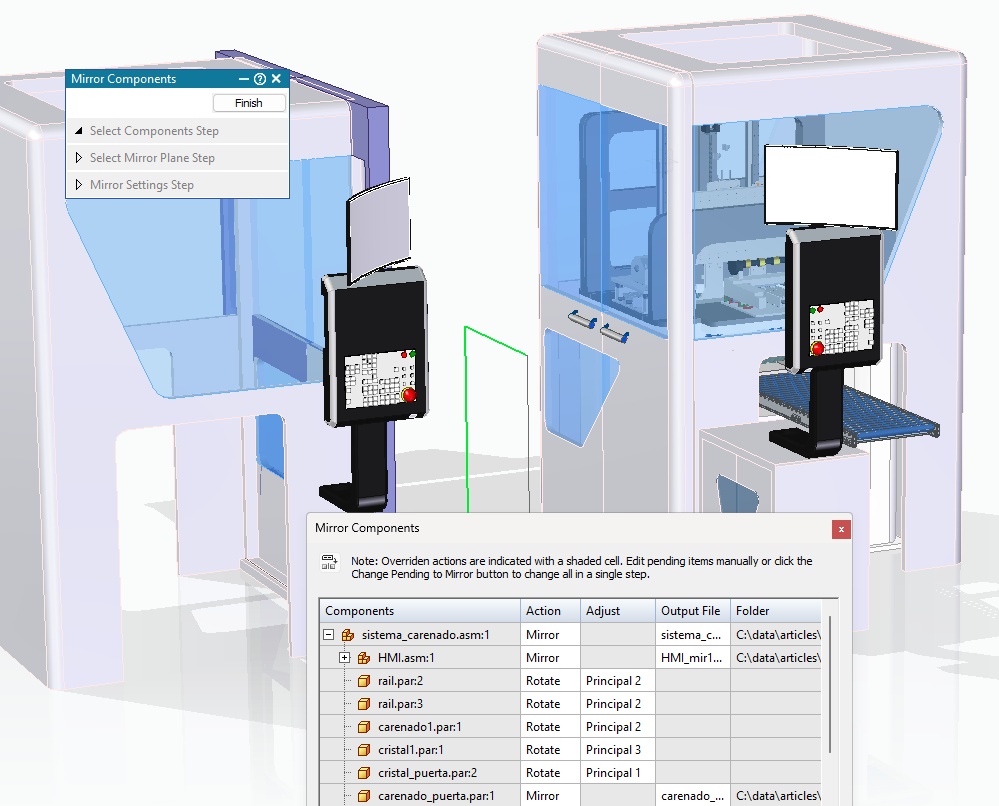
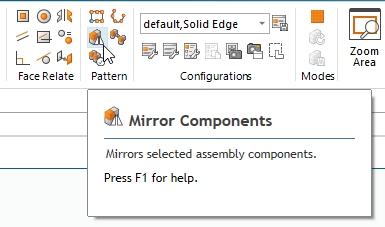
Matt,
From what I was under the impression is that “handed” Part are not dumb Models like regular mirrored parts. Meaning they have all the “features” of the original model, and can be edited… what SE 2024 has is the same old _mir part name with one simple “body” in the pathfinder… no features what’s so ever.
Use the term Mirrored and “hand” in a feature search in SE and tell me where this “magic” button is that’s makes new parts with a “full feature tree” in the pathfinder.
Again this is what they promised a year ago.
“Handed parts with full feature tree
Many designs require symmetrically opposite parts or handed parts.”
Yeah, I’m getting a dumb body here in 2025 too. But with Synchronous, no such thing as a dumb body…
Bob, the “Save as Mirrored Part” is a new command.
What is new:
“Remove Original” option added to the Mirror Copy Part/Mirror command. The full feature tree of the parent is retained for full editability prior to the new Mirror feature added to Pathfinder.
“Save as Mirrored Part” allows saving a new part file, either associative as a Part Copy which have no features, or non-associative with the full feature tree of the parent retained for full editability prior to the new Mirror feature in Pathfinder.
Ken
I can’t find any of the Commands you claim exist… So where is it hidden? Is this an Assembly command? If I type in “Mirror Copy” in the command search in an Assembly I see a command that’s grayed out: “Mirror – creates a mirrored copy of the select assembly features. — This command is DISABLED in the current product state.”
So yes, if I open a Part within a Assembly, under “Patterns” there’s a command to “save as a Mirrored Part”… but this is NOT the workflow we were promised over a year ago.
Lately Siemens is so desperate to show they are giving their installed SE base with new and better ways to work, but they hardly ever deliver on their promises anymore. It seems their only focus anymore is on ancillary programs and homogenizing their portfolio of products to look like a Windows Office App, so that the casual users don’t have to be trained on how to use Solid Edge or CAD in general. Well good for them, but I don’t like paying for it since ever release makes me less and less productive.
For example, the list of “What’s new in Solid Edge 2025” for the daily user, is pathetic at best… since 80% of it has NOTHING TO DO WITH SE. I understand not every year can bring improved productivity in Solid Edge, so at least they could STOP messing up the UI! It’s a slap in the face when my productivity takes a another hit because some Programmer with no experience in CAD decides what the workflow should be… I know the “smart phone generation” (an oxymoron if there ever was one) love “clicking their lives away” But the UI in CAD is not an App for your phone, no matter what the morons in computer industry tell you.
And then the world wonders why so many Boeing Aircraft are falling out of the skies. You want people around the world collaborating on their phones and tablets, but from what I’ve seen in the past few years working on projects with a number of large companies using all these CAD add-ons where everything virtual, is that none of these folks ever want to take ownership of their poor decisions, when it blows up… they just move on.
Is it just me or is the UI of Solid Edge is looking more and more like NX?
The last time I used Solid Edge was ST5.
Yeah, I think that was the actual plan.
I believe with the introduction of Solid Edge -X (how original) that Solid Edge will eventually be phased out and become part of the NX family where Siemens will sell modules/product add-ons. The slow crawl to make SE look and work like NX is not just to make it part of the family of offerings from Siemens… I have no real issue with that, given the present market being split into low-end CAD like AD’s Fusion 360 for Hobbyist/Makers/Start-ups, and Comprehensive CAD like NX… so the need to have a “Mid-Market” product like SE has become hard to rationalize. I look at it as Solid Edge capabilities has matured to the point of being as powerful as NX for 95% of what High end users need.
I guess my only surprise is why it took Siemens so long to do this. And with all that time dragging this out why are they doing such a horrible job of it?
I only wish they’d make a more compelling argument as what they are doing, and at least give their user base some sense they aren’t being abandoned by Siemens. I guess they fear people will just stop upgrading and lose the revenue stream that supports this migration of making SE homogenous with NX.
I don’t think their Marketing people are very clever… I personally miss the agile way Solid Edge worked 5+ years ago. Now it’s run by people who “think” they understand the people using their products. They forget that 95% of their users aren’t in a position to tell them what they really think of SE or NX… they have jobs and family obligations to consider. So, when big Company become a Siemens/CAD shop, they will put up with an awful lot of crap, since they get paid irrespective of how long it takes to do their job, due to poorly implemented UI or system crashes.
But the Siemens Marketing folks only hear what they want to hear and block out anything that doesn’t fit the Siemens goal because they have jobs too… and go along just to get along… as Matt knows this Bob doesn’t fit that mold, and I don’t fear any repercussions from my criticisms on how Siemens is handling Solid Edge.
Believe me, I’m not being critical of Siemens business Goals with their products… I actually understand and agree with it. I just think the way they are implementing it is wrong and making it hard for long time users to be happy about it…. it’s just very German